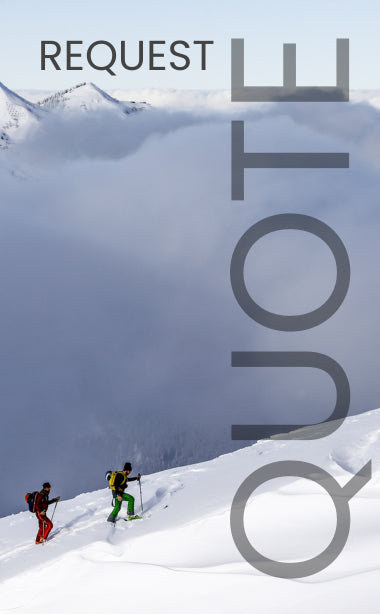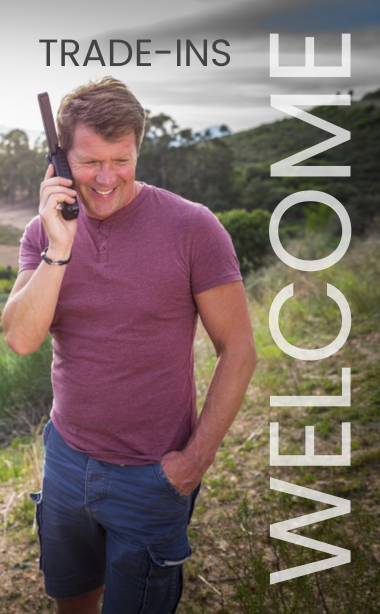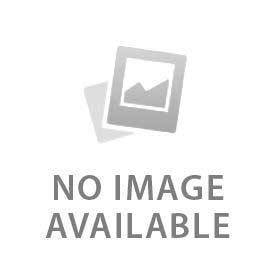Satellite Phones
Stay connected globally with satellite phones, your lifeline to communication wherever you go. Ideal for adventurers, mariners, emergency responders, and businesses in remote areas, satellite phones ensure connectivity even in the most isolated regions. Choose from top brands like Iridium, Inmarsat, and Thuraya, known for their reliability and extensive coverage. Iridium offers unmatched global coverage, Inmarsat provides solutions for various environments, and Thuraya delivers dependable communication in remote regions. Embrace the freedom of staying connected anywhere, anytime, with satellite phones.
 English
English