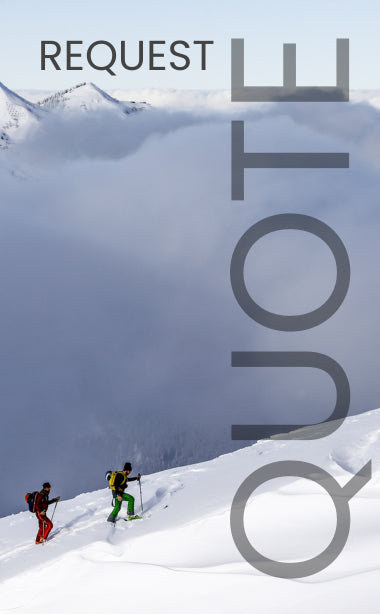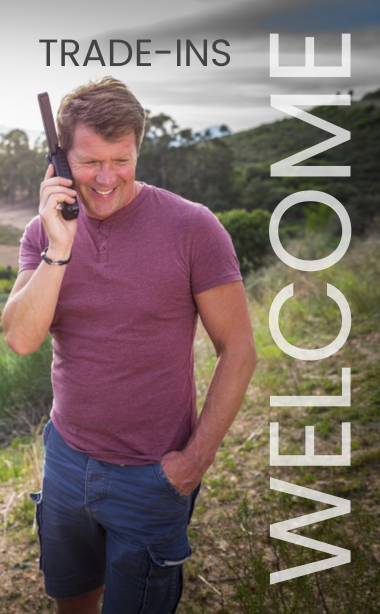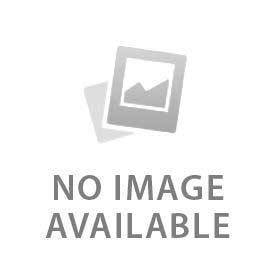You have no items in your shopping cart.
Is your satellite phone tracked?
If you're concerned about someone secretly monitoring your locationthrough your satellitephone, we can't help you. We can tell you how to deliberately share your location with friends and associates through your satellite phone. In fact, many of our clients want to be tracked, for safety reasons, while they are hiking or hunting in remote locations.Many newersatellite phone models support automatic location sharing including the Inmarsat IsatPhone PRO, Inmarsat IsatPhone 2, Iridium 9575 EXTREME, and Iridium GO! HotSpot.If you have a vehicle or boat that you want to be tracked through your satellite phone, tracking features are also built into some satellite phonedocking stations.We recentlydid a blog post on how to have your Iridium 9575 Extreme satellite phone tracked. The current post explains explains location sharing on another popular satellite phone, the Inmarsat IsatPhone 2.
The user of the IsatPhone 2 can control who receives the tracking reports being sent from their phone and how often the reports are sent. The user can also startor discontinue the tracking reportsby touching a tracking button on the side of the IsatPhone 2. In order for location sharing to work, the IsatPhone 2 needs to be registered on the Inmarsat network. This is the reason that theIsatPhone 2 belt holster is designed to hold itsantenna in an upwardorientation even while it's holstered. This allows the IsatPhone 2 to stay registered even whileyouwalk along the trail.
Here are the steps:
The first step is to create a contact in the IsatPhone 2 address bookfor the person that will be receiving theGPS location reports.
- From the IsatPhone 2 home screen, press the Contacts soft key : Phonebook : Options : New contact.
- Enter a first and last name and a phone number. Phone numbers must be in international format. So for example, to entera contact for Outfitter Satellite's main phone number, you would enter 00-1-615-889-8833, where 00 is the dialing prefix and 1 is the country code of the United States.
- Press Options : Save and the new entry is in your phonebook.
- To enter an email address, select a phonebook entry, press Options : Edit : Options : Add detail.
The next step is to set upa “tracking” contact in your phonebook. From the home screen, press the Menu : Location Services : Tracking : Configure Tracking : Option : Add from contacts : Text Message.
- Select the contact from your phonebook to whom you want tracking reports sent.
- Now press Back : Edit interval. Select a time interval for GPS reports.
- Finally, press the Back soft key and Tracking status : Enable.
Now, enable or disable the stream of GPS location reports from your IsatPhone 2 by clicking the Tracking Button. This is the button with an arrow head symbol located on the right side of the phone. When the tracking feature is engaged the Tracking Indicator LED on the front screen of the Isatphone 2 will light up.
Cost Considerations
Each GPS location report that is sent from your IsatPhone 2 is counted as an outbound SMS message. So you pay for GPS location reports as usage. Using a short time interval between tracking reports like 5 minutes will result in increased SMS messaging costs. Most people select 30 minutes. This means that you would send about 16 reports during an 8 hour day of hiking or hunting. So, on most service plans this might cost you around $8 per day. That is a pretty small price if you go missing in the woods. Whenyour friends and family start looking for you,the density of reports will be high enough that your last location report should befairly close to your actual position.
 English
English