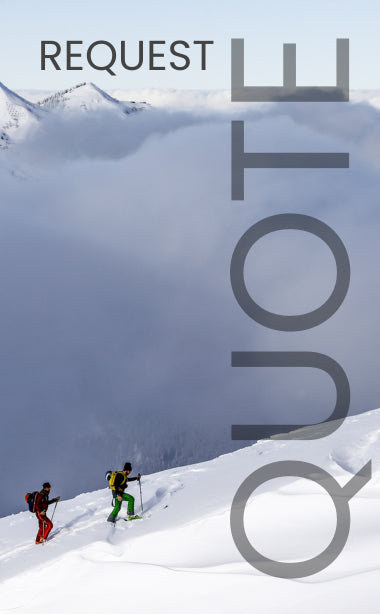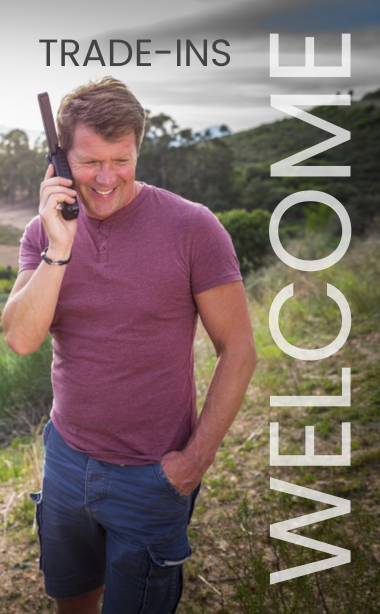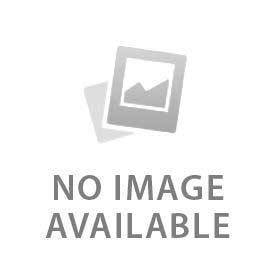You have no items in your shopping cart.
For many years, the Hughes 9201 was queen of the BGANs. Fast, easy to configure, and relatively portable with great battery life, the 9201 has served the niche market of providing internet access where nothing else can for many years. But with new technology like the Cobham 710 and the Hughes 9211 with HDR capabilities and improved interfaces, the 9201 is fast becoming obsolete with a broken-functionality web interface and a troublesome alternative app. With that in mind, there is a great way to breathe new life into the old queen of the BGANs and it starts with a functionality already built in.
Little Known Function
Built into the 9201 is a functionality called “ACA” or “automatic context activation.” When paired with a device like GMN’s Optimizer, the BGAN can be set in this mode and require no interaction to initiate a standard data connection. In the past, using this functionality without using a device like the Optimizer to curb unwanted data usage could result in high bills or using prepaid units unnecessarily. By using this setting, it drastically reduces setup time and interaction with the device itself and enables the user to get right to work.
The Optimizer
The key to this setup is a personal hotspot and firewall device called the Optimizer. The Optimizer has a two-fold purpose. First, it provides a Wi-Fi hotspot for devices to connect to. Wi-Fi has become the de facto standard for connecting devices to the internet, and the Optimizer excelsat this. Secondly, and perhaps more importantly, the Optimizer provides a physical firewall for your mobile device or computer meaning that the only data the Optimizer allows your device to pull from the BGAN is routed through their app or connection compression. This allows you to keep the setting on your device the same and not have to worry about unwanted data usage while connected to the BGAN. The Optimizer stops any and all unwanted traffic.
Ease of Use
Historically, using the 9201 could be a rather complicated process. Making sure drivers are updated, settings are correct, initiating a connection through the web interface, and so on. Using ACA and the Optimizer streamlines using the connection process immensely.
- Setup and point the BGAN
- Accept the signal using the button on the terminal
- Connect the Optimizer via Ethernet
- Plug the Optimizer in to power or battery
- Connect to the Optimizer’s network
- Open Speedmail/XGate and check email or surf the web
- When finished, power off the 9201
How It Is Done
- Access the 9201 via the web portal (connect to the BGAN, open a browser, and enter 192.168.128.100)
- Click on ACA on the left
- Under “ACA Settings for TE’s Using DHCP Assigned IP Addresses” select Dynamic Background ACA Only to “On”
- Click Apply, then Restart Terminal
A Word to the Wise
Remember, this method is NOT recommended if you connect directly to your BGAN. The chance for unwanted data use is much higher using this method. It is recommended to only use this feature if you are connecting to the BGAN through the Optimizer. The Optimizer will automatically stop any unwanted traffic from any device connected to it, thereby mitigating any concern over high bills or high unwanted usage.
Outfitter Satellite currently hasused 9201devices for purchase as well as Optimizer units. Because the 9201 is a Class 1 BGAN, it still has fast internet connection speeds of up to 492 Kbps and is also capable of video streaming. If you currently own a 9201, pairing with theOptimizercan make this reliable, proven BGAN viable and easier to use for the foreseeable future.
#NoCellService
 English
English