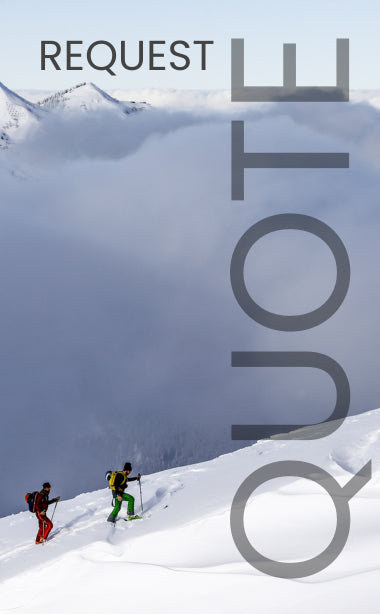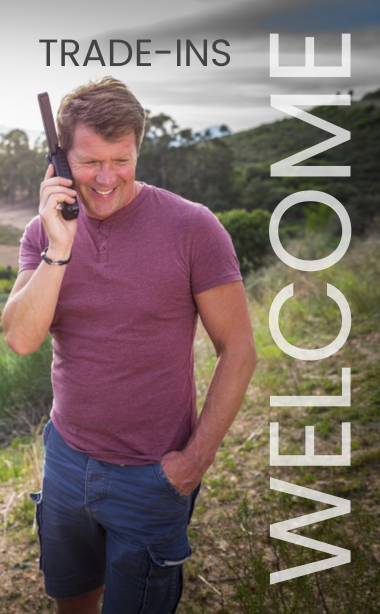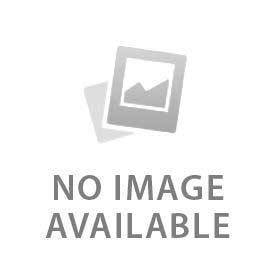You have no items in your shopping cart.
What can you do with a WideyeiSavi?
Primarily the Wideye iSavigives yourcomputer, smart phone or tablet a broadband internet connection up to240? and 384? kbpsdown over satellite. The coverage foot print covers most of the earth's land masses. The iSavi also allows you to makevoicecalls and sendtexts from any iOS or Android smart phone using an app. More than one smart devices can connect to the IsatHub using this IsatHub Voice app but only one device at a time can make a call.
The Wideye iSavi is very small. It isexceptionally easy to use. Smart LEDs actually help you point its antenna for optimal signal strength. It is not suitable for vehicular applications. You do have to stop and setup, but that can be done in minutes. No cables are required to make an internet connection. It runs off battery power for up to2.5 hoursand transmits Wi-Fi up to100 feet. There is anAC chargerand a USB cable for occasional firmware upgrades. That is it.
How to registeron the Inmarsat IsatHub network:
- Power on the iSavi and leave it outside with a clear view of the sky for about 5 minutes to acquire a GPS fix.
- Adjust the antenna angles as suggested by the flashing green Pointing LEDs. Once all four Pointing LEDs are solid green press the Pointing Button.
- The Isavi is now connected to the IsatHub network. Any smart device that is connected via Wi-Fi to the Isavi and equipped with the IsatHub Voice app is now able to make phone calls or send texts.
The steps above are performed using theiSavi terminal itself. Alternatively, you can also use the IsatHub Control app to enter Pointing mode, measure the signal strength, and connect to the network. The detailediSavi operating instructions for registering on the Inmarsat IsatHub network using the IsatHub Control app or web interface are not given here. The signal strength shown on the app must be between42 and 52 dBHz. Obviously, thehigher the signal is the better.
iSavi operating instructions for making phone calls or sending texts:
After you register on the Inmarsat IsatHub network, you can make calls or texts using theIsatHub Voice appon either iOS or Android devices. Download theIsatHub Voiceappfor free on the Apple Store or Google Play store.
- Connect your smart device to the Wi-FiSSID and Wi-Fi password that are written on the iSavi terminal’s label.
- Dial00+country code+number. The country code of the US or Canada is 1. So for example if you are an Outfitter Satellite customer needing technical support, dial 0016158898833.
- If you are sending a text message, be sure to use00+country code+mobile number.
Though more than one smart device can connect to the IsatHub terminal at any given time, only one smart device at a time can actually make or receive a call.
iSavi operating instructions for making internet connections:
Our instructions below assume you are using a smart device or tablet with theIsatHub Control appand that your smart device is already connected to the iSavi via Wi-Fi. If you have a laptop you can use the web interface located at192.168.1.35in a very similar manner. Important:only one instance of the IsatHub Control app or web interface should be logged intoat any given time.
- Login to the IsatHub Control app
- username:admin
- default password:1234
- Tap “Connect” button to start the internet session.
Yourdevice --and all other devicesthat are connected via Wi-Fi to the iSavi-- have internet access through the iSavi. You will find that internet access costs can mount up pretty quickly. As part of ouriSavi operating instructions we will provide someBest Practices for various operating systems in a future blog article.
The iSavi Control App itself has several easy features that can be used to help control yourusage costs:
- You will notice that the IsatHub Control app shows all the devices that are connected to the iSavi. To see the accumulated usage by any given device,tap the “Devices”list and then tap the specific device from that list.
- You can block any givendevice completely by tapping“Block device”.Remember to tap“Apply”after you have made your selections.
- You can also limit the specific kinds of access available by disabling outgoing calls, incoming calls, or data. Remember to tap“Apply”after you have made your selections. This means you could give one person the ability to make phone calls but not use theinternet. That can be very useful in controlling costs.
- Another helpful feature is the ability to monitor overall usage and set a data usage limit after which the internet connection terminates. To do this, tap the“Set data limit”button (or Settings : Usage). Then tap“Enable data limit”and enter the number of megabytes (MB) to be used before the monitor is tripped. Tap“Apply”.
- You can also program an alert notification warning prior to hitting the monitor limit. Tap “Apply”.
- Tap “Back”.
- A built-in firewall letsthe iSavilimit what types of trafficcan be passed to the internet. From the IsatHub Control app home page, click onSettingsand thenFirewall. You can limit traffic to email only or allow all internet access or set up custom rules. Limiting usage toemail onlyis often very effective for reducing usage traffic. Please look at the User Manual for more information on custom firewall settings.
Limiting usage at the network level and prepaid IsatHub service:
Outfitter Satellite can offer data usage limits at the network level. This is useful if the person paying the bills is not the actual person operating the iSavi in the field. If you do this,CME ERROR 529will appear when the monitor trips. Thismeans internet access is blocked by the network monitor. This kind of data usage limit is not exact and some usage beyond the threshold data limit you request can occur. You will be responsible for all actual usage that occurs.
Prepaid Vouchers for IsatHub are being worked on and may be available shortly.
Troubleshooting and miscellaneousiSavi operating instructions:
If you cannot get an internet connection, check the following:
- The iSavi can be operated from -4 to +104 °F. If the unit is too cold sometimes you can operate it from inside a tent. If the terminal is sitting on black asphalt on a hot day, that may be causing over heating.
- A four LED Battery Power Indicator tells you how much power remains. If your battery level is low, it may be possible to register on the Inmarsat IsatHub network but attempts to establish an internet connection will draw to much power resulting in the device shutting itself off. The solution is to recharge the battery or connect to external power using the supplied AC wall charger.
- Make sure you have good signal strength. 42 dBHz is the minimum signal strength necessary but with a little careful pointing it is usually possible to achieve 52 dBHz. If you are having trouble getting good signal strength make sure you don't have any obstructions such as tree branches or windows in the way. Even though the iSavi may work through a window, it will get much better signal if it is in open air.
- Make sure you have a GPS fix. To do this from the IsatHub Control app home page, click onSettings, thenAbout, thenGPS status. If you do not have a GPS fix, then lay the iSavi outside with a clear view of the sky for at least 5 minutes.
- Make sure you have not exceeded the Data Limit feature. If you have, extend the data limit.
- If you seeCME ERROR 529then there is a data bar imposed at the network level. Call Outfitter Satellite at 615-889-8833 for assistance.
#NoCellService
*Note the iSavi operating instructions presented here are intended to provide some quick tips (see also ouriSavi FAQ). The user is expected to read and understand the full iSavi operating instructions User Manual before going to any remote location.
 English
English